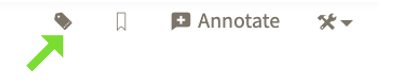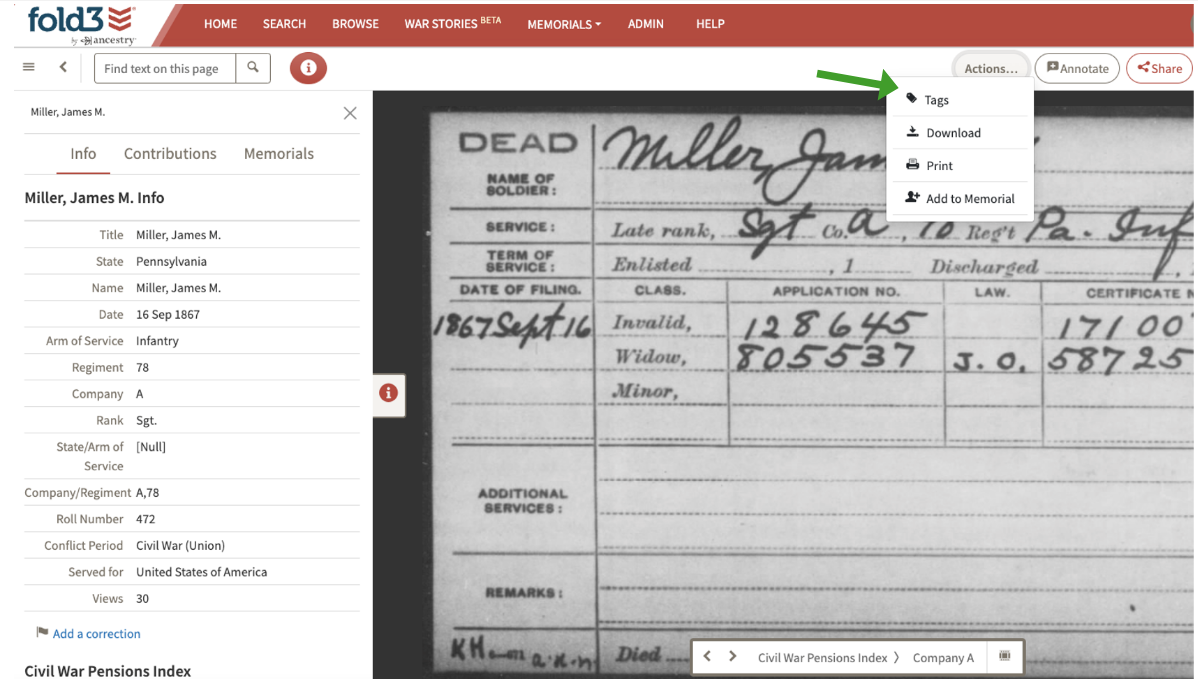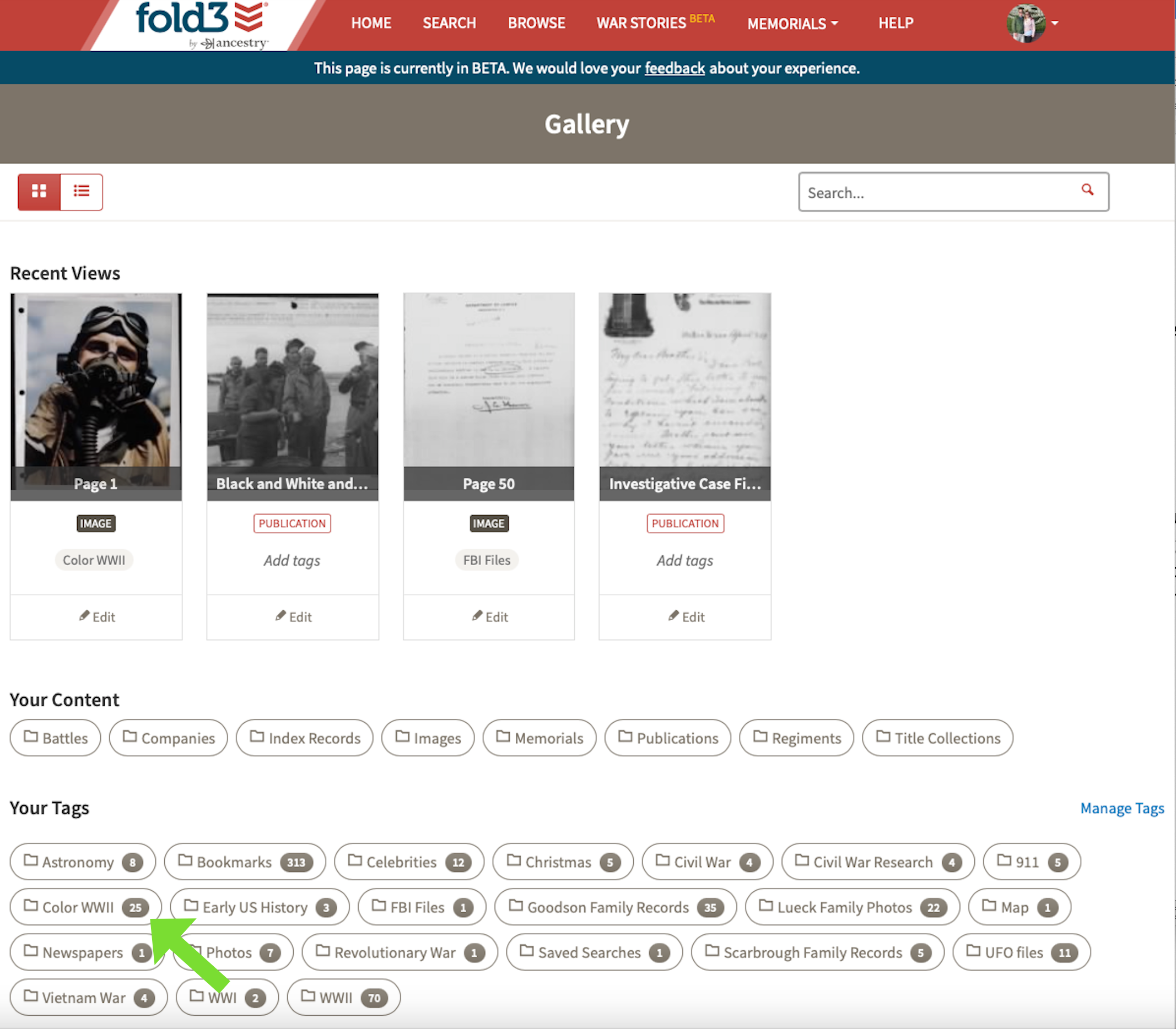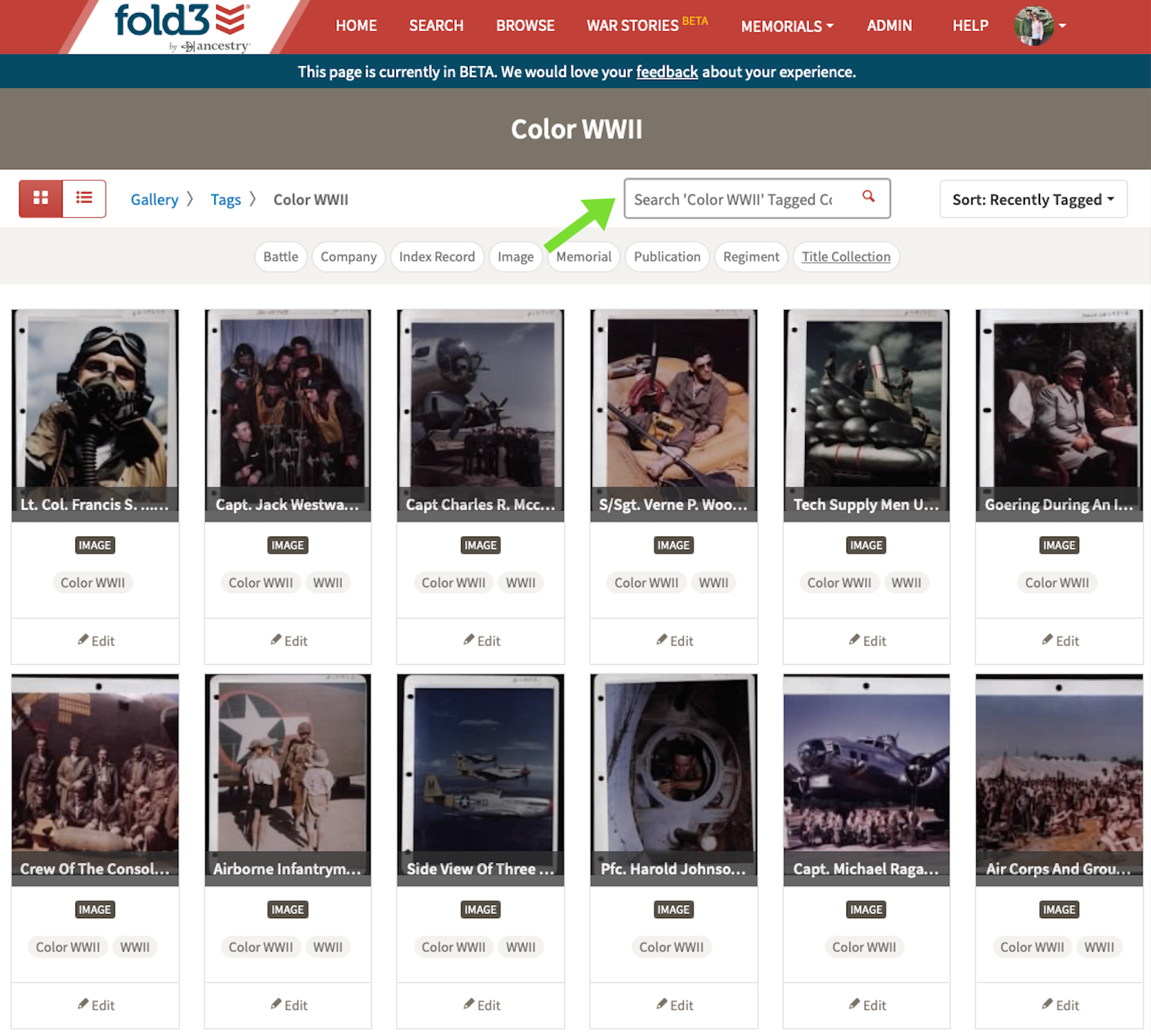Fold3® Tags
Your Tags
You can organize all of your research and content using Fold3® Tags. Tags allow you to group records that can be easily searched and recalled.
How Do I Add Tags?
Tags can be added from your Gallery, Memorials, or any individual record. Click on the Actions tab and select the Tag icon from the drop-down. You can choose a previously used Tag or add a new custom Tag.
Add as many Tags as you would like to each record.
From Your Gallery, you can edit or delete Tags when you click on “ManageTags.” To delete Tags, just click on the garbage can icon. To edit Tags, click on the Tag and make any desired edits.
How Do I View the Records I’ve Tagged?
Once you have created Tags, you can quickly access your Tagged records under “Your Tags.”
Simply click on the desired Tag. In this example, we created a collection and added the Tag “Color WWII.”
How Do I View the Records I’ve Downloaded?
If you downloaded content from the Viewer, the downloads will appear in your gallery at the bottom. Downloads are kept for a few days so you can come back and download your content. The expiration date is displayed on the download for your convenience. As downloads expire, they will be removed from your gallery.
To download content from your gallery, click the 'Download' button at the bottom of the tile. To view the content in the Viewer, click on the image in the tile.
We hope you enjoy using the Fold3® Gallery and Tag features to organize your research and records.